Previewing apps
When you have set up your app, for example after setting up the starter kit, you can preview how it looks and behaves in the Canva editor.
There are two ways to preview your app:
- Generate a JavaScript bundle and upload it using the Developer Portal.
- Load the app from a local development server.
It'd be tedious to generate and upload a bundle after every change, so the first option is intended for when you're ready to submit the app for review. To learn more, see Bundling apps.
The second option is ideal during development because it offers the fastest development loop.
Step 1: Start the local development server
Apps created with the starter kit or with a template through the Canva CLI both contain the necessary tools and webpack configuration required for starting a local server. The local server exposes the app's source code through a URL that can be shared with Canva.
To start the local development server:
-
Change into the app's folder:
cd my-new-appSHELL -
Run the
npmcommand to start your app:npm startSHELL
The local server is available at http://localhost:8080(opens in a new tab or window) by default. If you navigate to this URL, you should see the app's (minified) source code.
Using HTTPS
By default, the development server doesn't use the HTTPS protocol. This is convenient because there's no need for a security certificate, but it prevents you from previewing an app in Safari.
If you're using Safari (or otherwise need to use HTTPS):
-
Start the development server with the
--use-httpsflag:npm run start --use-httpsSHELL -
Navigate to https://localhost:8080(opens in a new tab or window).
-
Bypass the invalid security certificate warning:
- Click Show details.
- Click Visit website.
You'll need to bypass the invalid security certificate warning every time you start the server.
Step 2: Configure the Development URL
In the Developer Portal, set the App source > Development URL field to the URL of the local development server. This field tells Canva to load the app's source code from the specified URL.
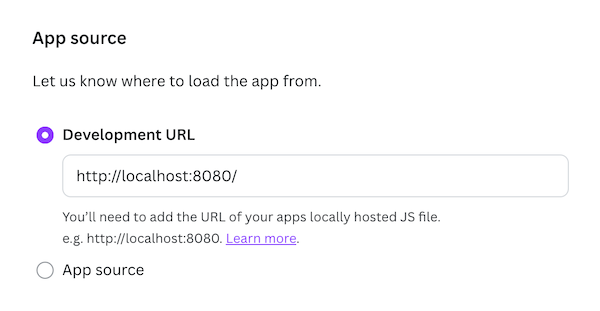
The URL must point directly to a standalone JavaScript file.
The Development URL field only exists as a convenient feature during development. You can't submit an app for review while the field contains a value.
Step 3: Preview the app
In the Developer Portal, click the Preview button.
This will open the app in a new tab.
By default, apps use the Design Editor intent. If your app implements multiple intents, you can use the dropdown next to the Preview button to choose which intent to preview. For more information, see Intents.
The first time you open an app, it must be connected (installed). To do this, click the Open button. The app will then load within the iframe.
If you're using Google Chrome, click Allow when prompted by your browser to allow local network access.
You only have to install the app once, when using it for the first time.
Reloading the app
If you make a change to the app — for example, by editing the src/app.tsx file — that change isn't immediately reflected in the app's iframe. You need to reload the app to preview the changes.
You can reload an app manually or automatically as the code changes.
Manual
To manually reload the app, do any of the following:
-
Click the Reload button in the app's header.
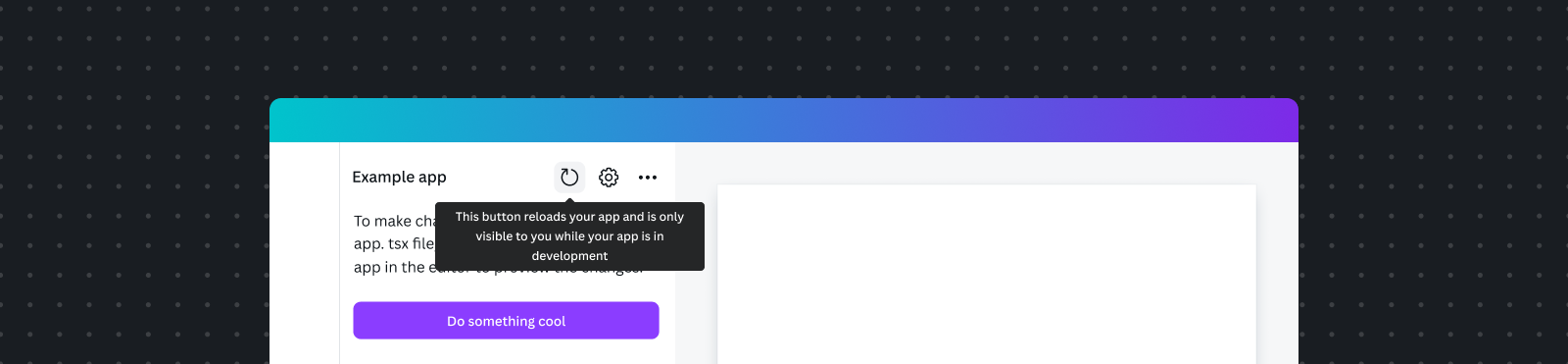
The Reload button is only visible if the app is under active development, in the Draft state. It's not visible once the app has been submitted for review or released.
-
Return to the Developer Portal and click the Preview button.
-
Right-click in the app's iframe and select Reload frame.
-
Close and re-open the app in the Canva editor.
Automatic
The most efficient way to preview changes is with Hot Module Replacement(opens in a new tab or window) (HMR). This is a feature of webpack that will automatically reload the app whenever the source code changes.
To enable HMR:
-
Navigate to an app using the Your apps(opens in a new tab or window) page.
-
Select Security -> Credentials -> .env file.
-
Copy the
.envfile contents. -
Paste the contents into your app's
.envfile. For example:CANVA_APP_ID=AABBccddeeffCANVA_APP_ORIGIN=https://app-aabbccddeeff.canva-apps.comCANVA_HMR_ENABLED=TRUEBASH -
Restart the local development server.
-
Reload the app manually to ensure that HMR takes effect.
All changes to the source code will automatically be reflected in the app's iframe.
Previewing apps using the desktop app
Although Canva has a desktop app(opens in a new tab or window), we recommend previewing apps using the web browser. Previewing apps using the desktop app requires a self-signed SSL certificate, which requires extra work without any meaningful benefit and isn't something we actively support.
Previewing apps on mobile devices
Canva is extremely popular on mobile devices, so it's important to preview and test your app on them. The local development server on your computer won't be accessible from a mobile device though. The workaround is to upload the app's JavaScript bundle using the App source field so that the code can be loaded from Canva's servers.
Known limitations
- You can't preview an app outside of the Canva editor. This is because the Apps SDK must be able to send and receive messages to and from the editor.
Troubleshooting
Local network access permission required
Chrome and other Chromium-based browsers require explicit permission to access local development servers for security reasons.
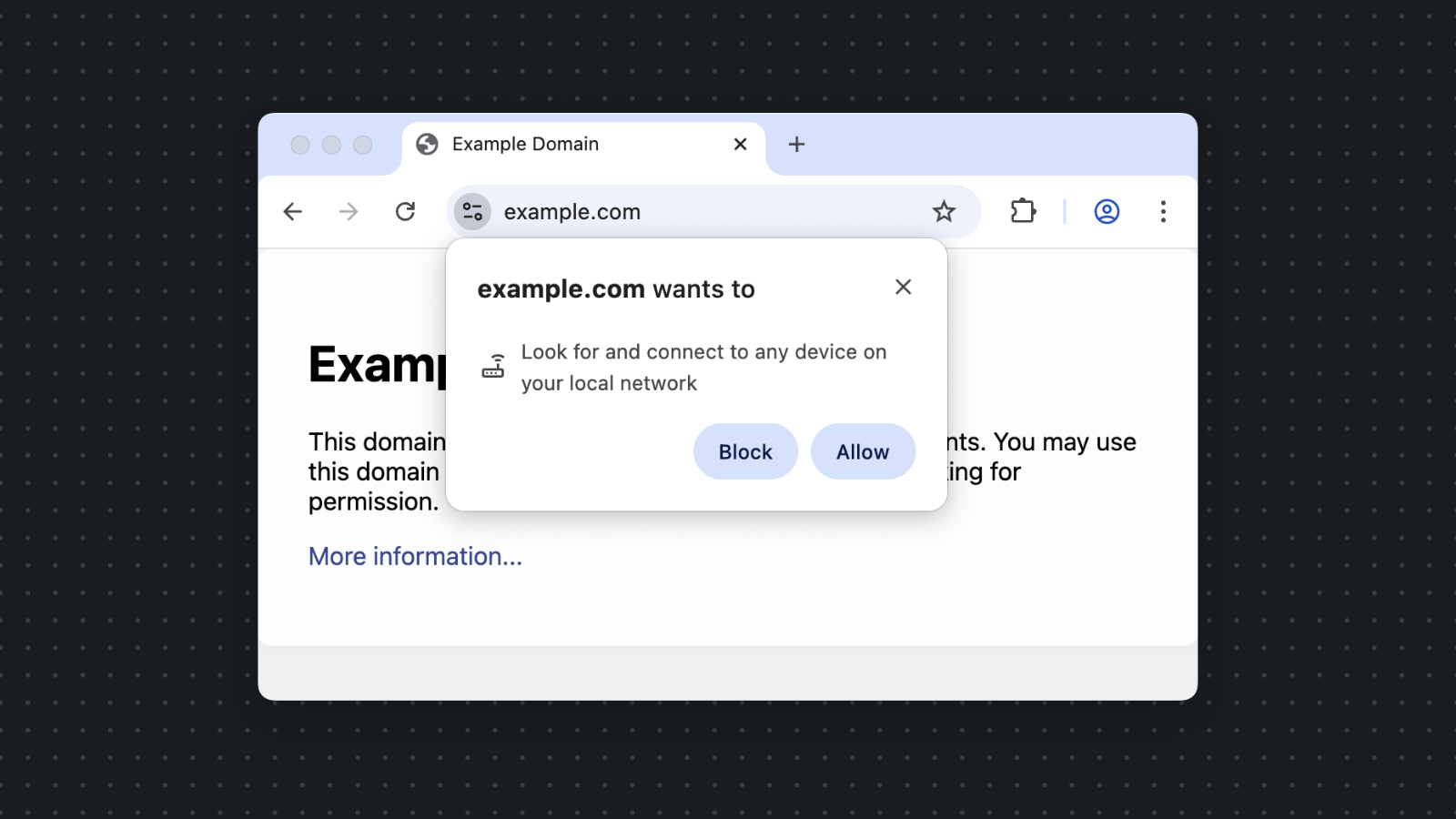
When you first preview your app, Chrome will display a permission prompt in the address bar. To grant access, click Allow.
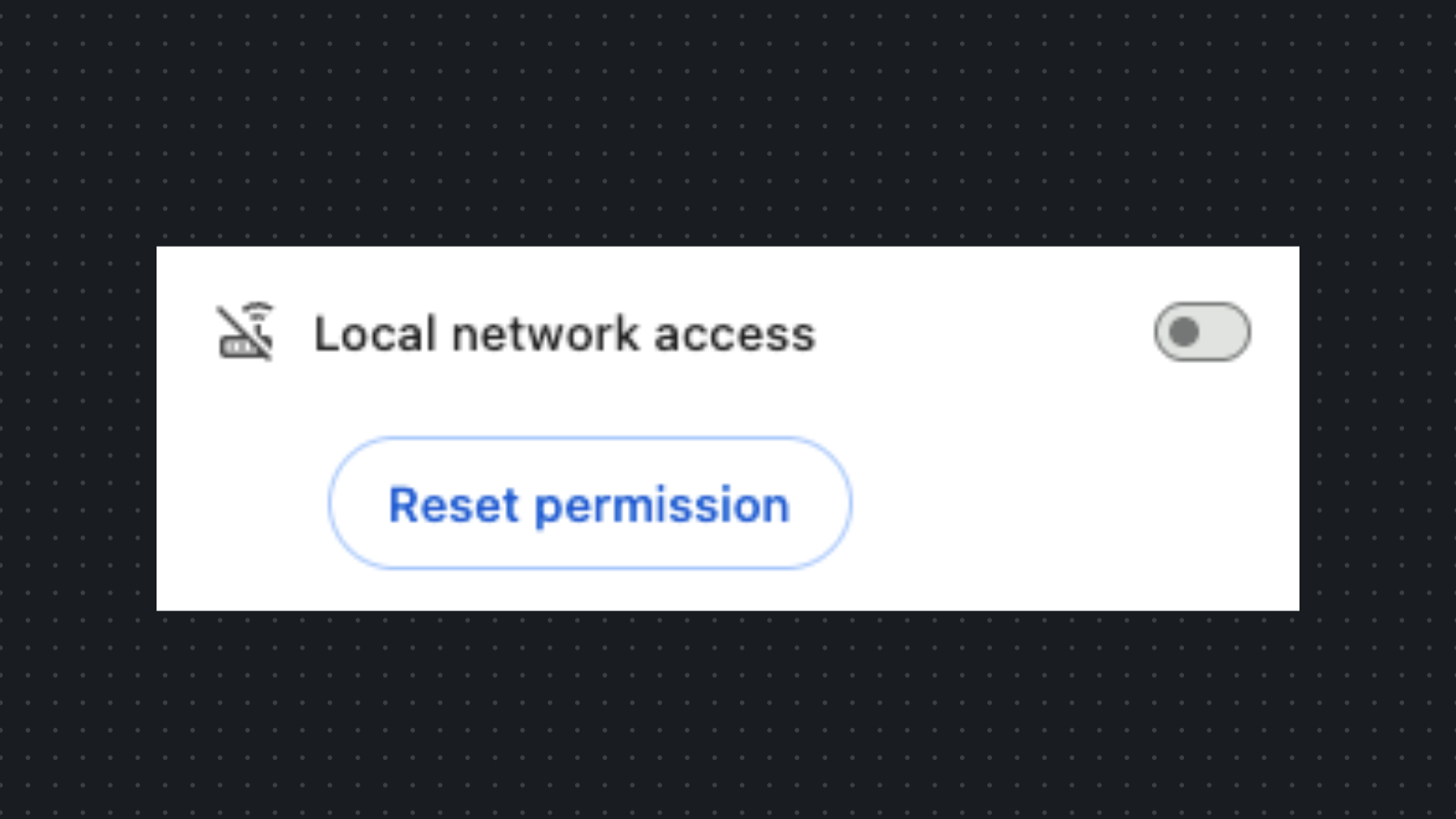
If you have previously denied access to localhost in Chrome, you will see a crossed out network icon. If this is the case, you can still grant it:
- Click the permission prompt icon in the address bar.
- Toggle local network access to "on" to grant permission.
The permission is remembered for the current site during your session.
App not loading or connection issues
If your app isn't loading in the Canva editor:
- Verify the development server is running: Check that
npm startis running without errors. - Check the Development URL: Ensure the URL in the Developer Portal matches your local server (for example,
http://localhost:8080). - Check browser console: Look for error messages that might indicate the issue.
- Clear browser cache: Sometimes cached content can cause loading issues.
Hot module replacement not working
If changes aren't automatically reflected:
- Verify
CANVA_HMR_ENABLED=TRUEis set in your.envfile. - Restart the development server after updating the
.envfile. - Manually reload the app once after enabling HMR.
- Check that the
.envfile contains the correctCANVA_APP_IDandCANVA_APP_ORIGIN.
Changes not appearing after manual reload
If changes aren't visible after reloading:
- Verify you're editing the correct file in your source code.
- Check that the development server detected the file change (watch for console output).
- Try a hard refresh in the browser (Cmd+Shift+R on Mac, Ctrl+Shift+R on Windows).
- Restart the development server.
HTTPS certificate warnings
If you see security warnings when using HTTPS:
- This is expected behavior with self-signed certificates.
- You must bypass the warning each time you start the server.
- Consider using HTTP for development (use HTTPS only if required for Safari).
Next step
Once you have an app up and running in the Canva editor, you can start writing code that hooks into the Canva editor by calling APIs exposed by the Apps SDK. To learn how, see Integrating with Canva.