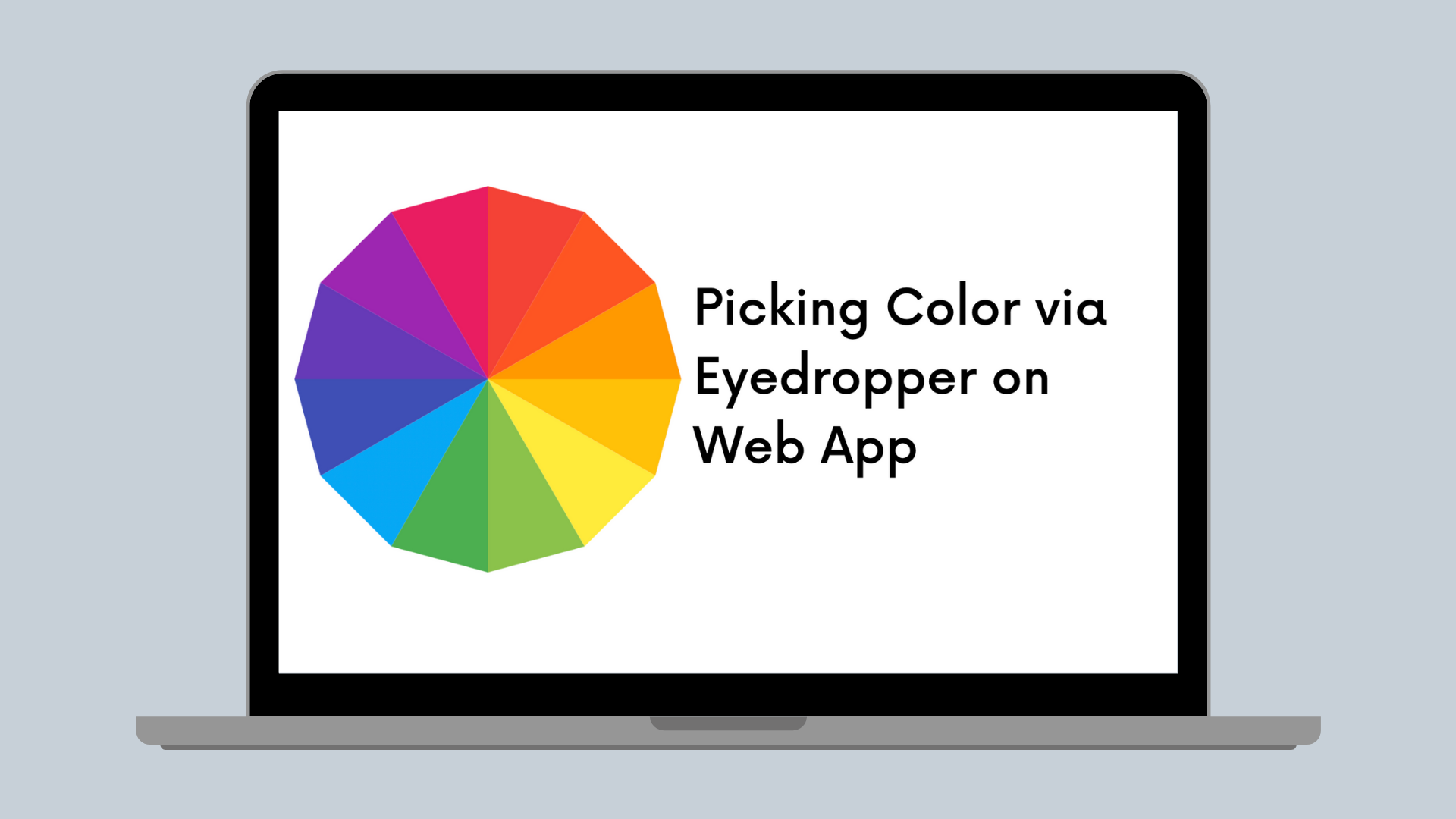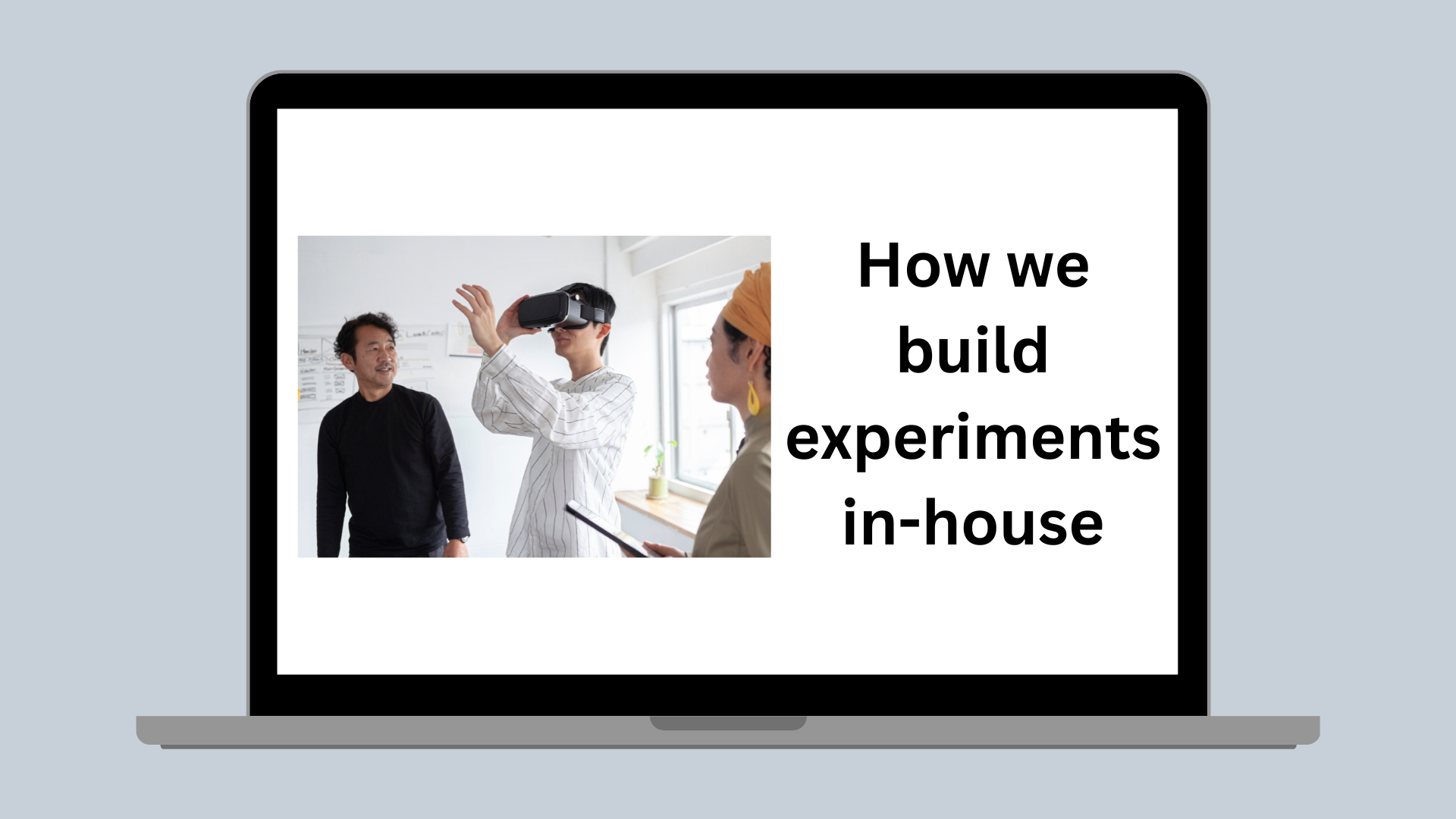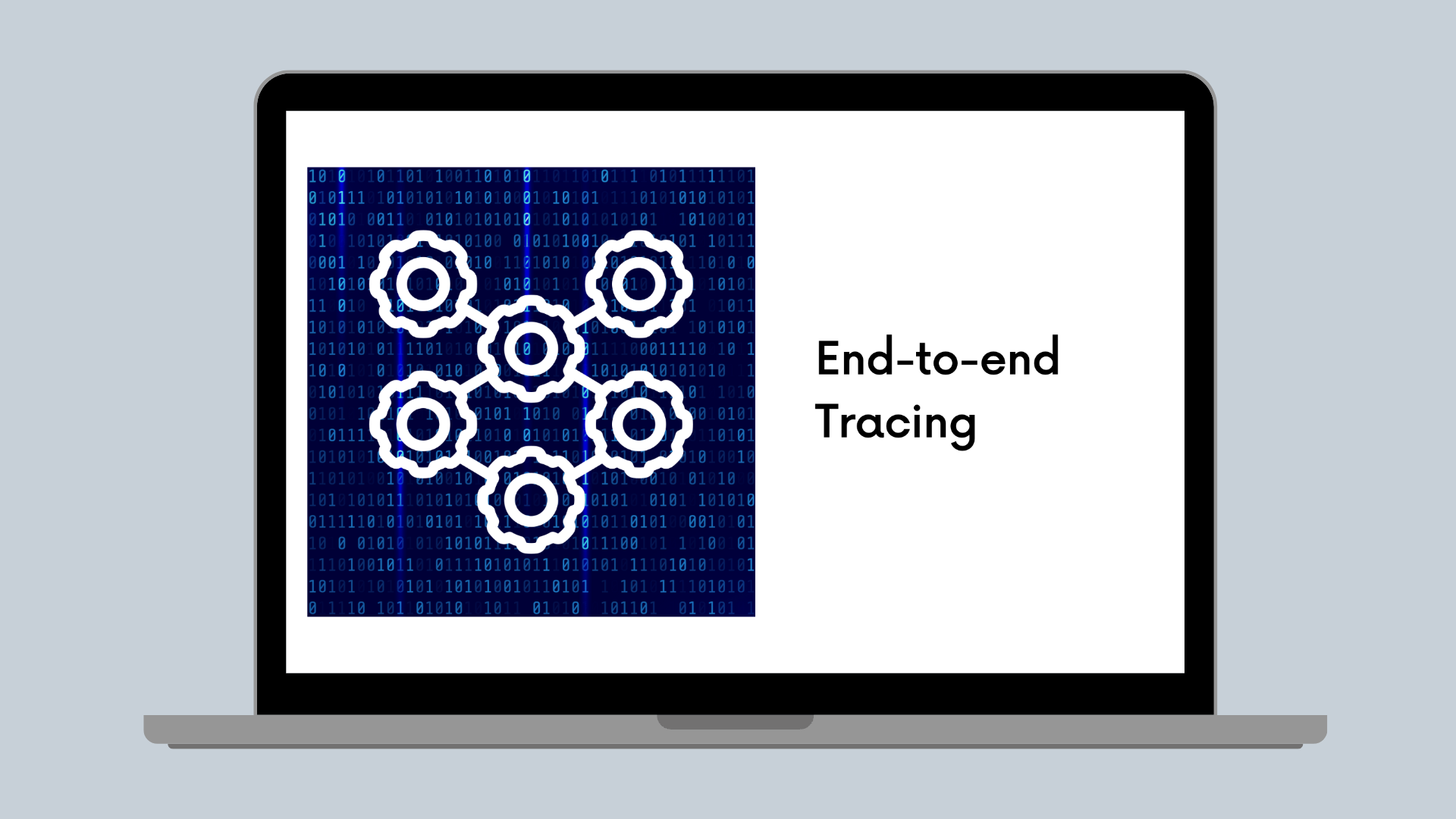Draw tool
From Intern Project to Production: How I Shipped the Draw Tool for Canva's Present Mode
Overview of the technical hurdles I overcame to evolve my intern project into a new feature for users.
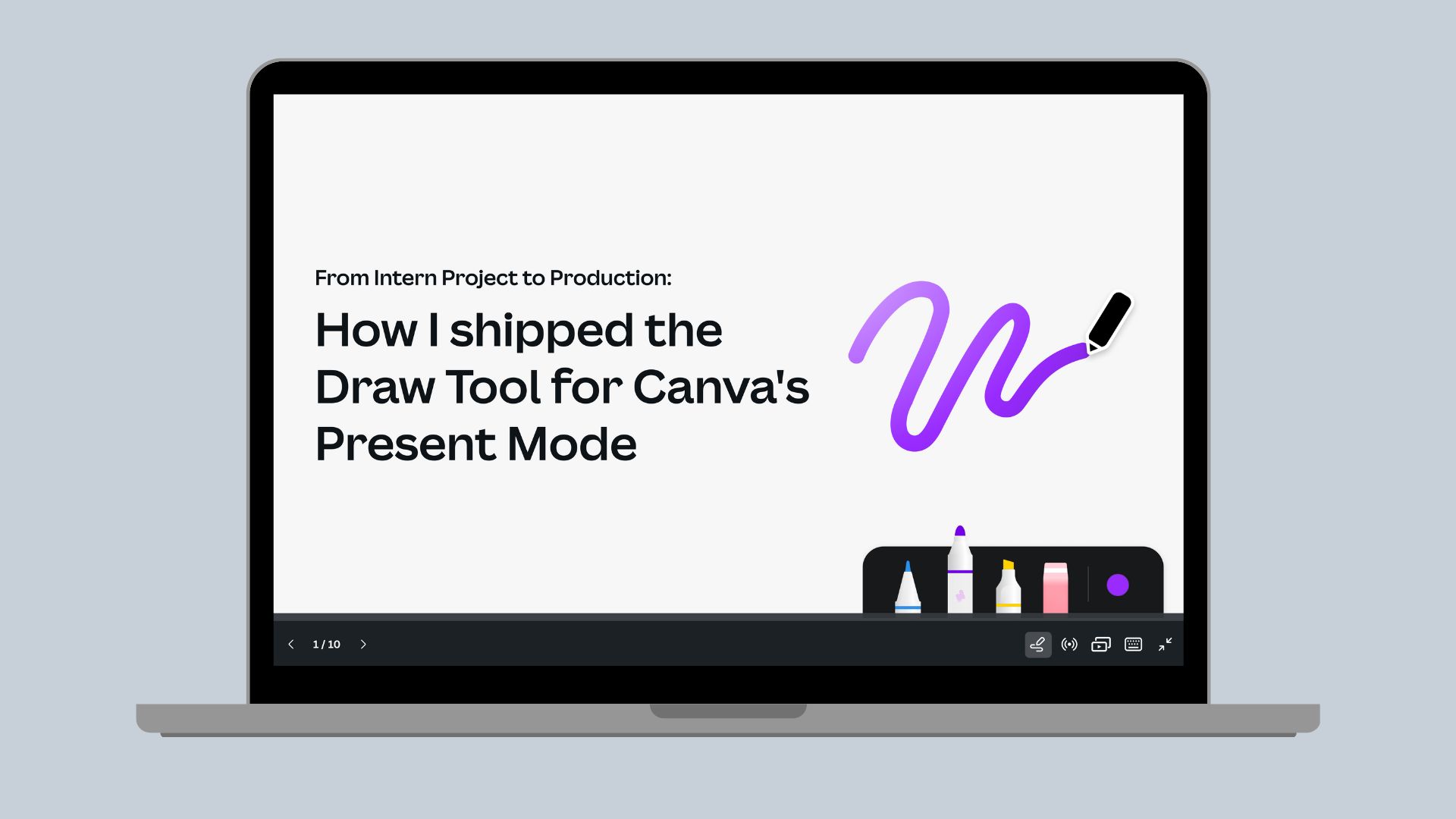
Canva’s internship offering is a 12-week summer program for penultimate year tertiary students.(opens in a new tab or window) Every intern is empowered to own a project over the course of the internship. When I joined as a Frontend Software Engineering Intern in the Summer of 2022/2023, my project was to add the ability to draw in Canva’s present mode - one of the top feature requests for Presentations. By the end of the internship, I built a working proof of concept that enabled users to draw while presenting in real time.
After returning to Canva as a Graduate in 2024, I continued working on the feature as the lead engineer on the project, driving its development and completion. This involved:
- Breaking down the project into achievable milestones
- Implementing and testing the code
- Working through code reviews to make sure it met Canva’s high quality standards
- Formulating a release plan
- Monitoring analytics
- Continuous coordination with various stakeholders
‘Draw in Present Mode’ has been shipped to production, and has seen strong adoption, with an average of 10 million uses over a 2 week period and average of 470 K Monthly Active Users.
In this blog, I’ll share my journey of shipping ‘Draw in Present Mode’ to users. I’ll dive into the feature, technical challenges I faced and the learnings from my experience of taking an internship project to production.
Listening to Users
User feedback consistently highlighted the desire to draw while presenting, with over 290+ requests it was one of the most highly requested Presentations feature. It had potential to elevate the presenting experience for educators, students and professionals alike.
Being able to visually highlight key points in real time allows presenters to go beyond just speaking, making presentations more interactive and engaging.
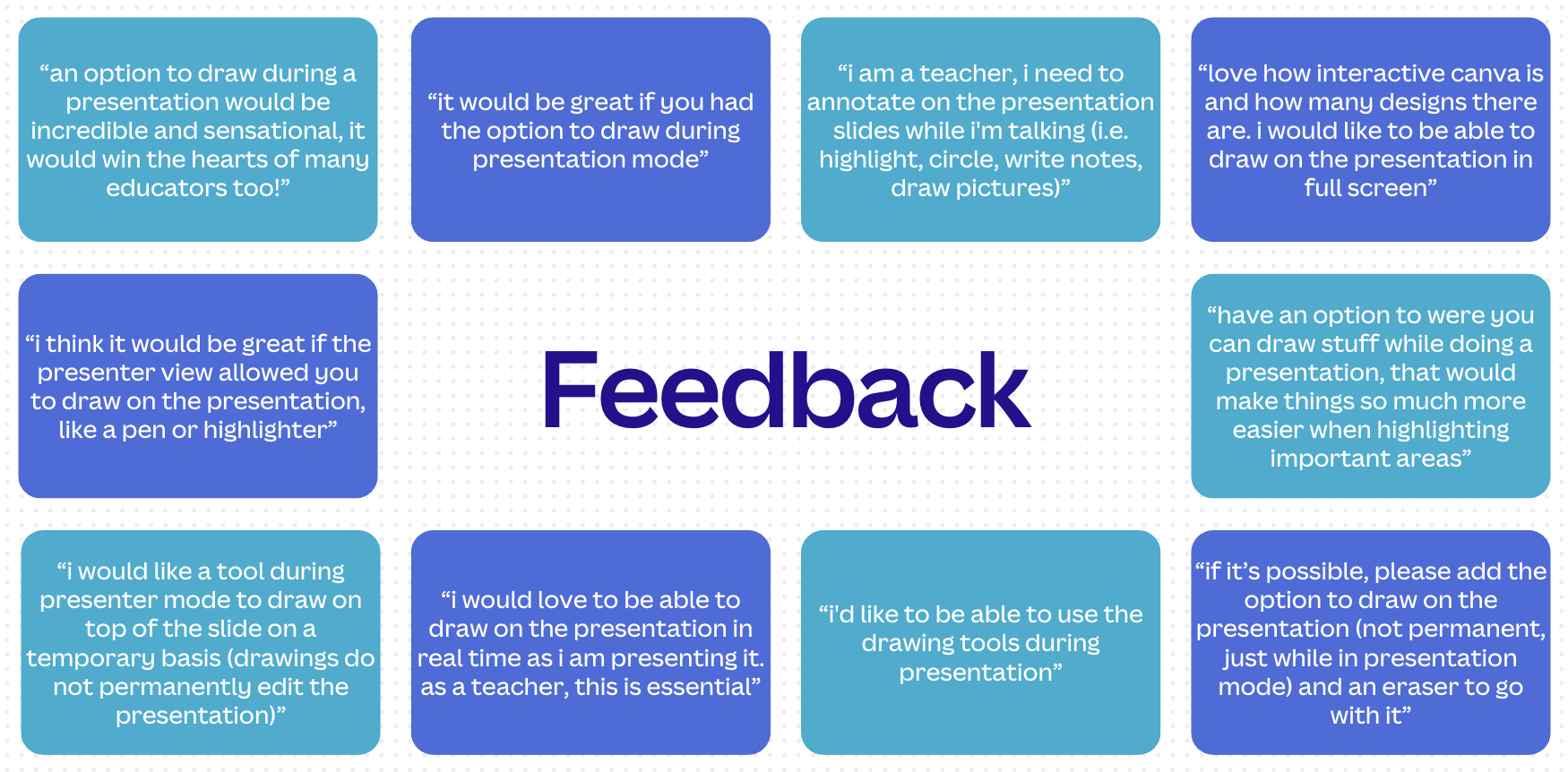
Building the solution
The goal was to enable users to draw in real time while presenting, with access to various draw tools and to only store the drawings for the duration of the presenting session. The draw tool itself already existed in Canva’s editor (check out this blog post to learn more). However, it was initially built for that single use case, and since Canva’s editor code and presenting code are separate domains, integrating draw into the presenting experience raised several engineering challenges.
- First, its code was tightly coupled to the Canva editor making it inaccessible to the presenting package.
- Second, in Presenter View - where 2 windows open, one displaying presenter notes and upcoming slides, and another showing the fullscreen view to the audience - drawings appeared incorrectly positioned and scaled between the 2 windows.
- Lastly, loading the draw tool upfront caused a 7% increase in presentation load time, impacting performance.
The following sections explore how I overcame these challenges.
Technical challenges
Refactoring for reusability
At Canva there's a set of dependency rules to prevent cyclic dependencies across packages. Therefore, an issue I encountered was that the draw tool code was located in a package that couldn't be imported from the presentation package. Secondly, the code architecture was structured in a way that was tightly coupled to the editor and this meant classes couldn't be easily reused.
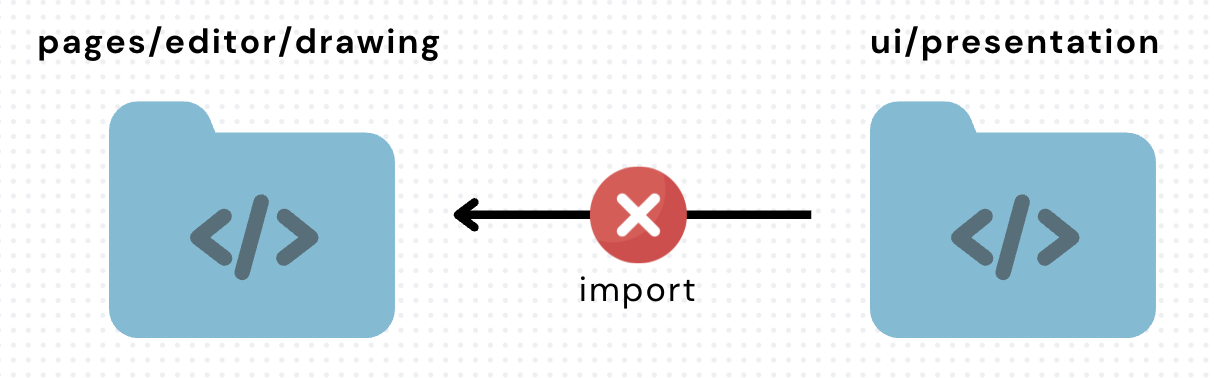
After considering a variety of approaches, the best solution to make the draw tool reusable was to introduce a new package. This package would centralize all core draw logic and be positioned in a location accessible to both the editor and presentation packages. By doing so, this made sure that core classes could be reused across different use cases while keeping domain-specific implementations in their respective packages.
Introducing a new package involved writing a proposal document describing its purpose, components, necessity and dependencies, to make sure it aligned with Canva’s long-term product vision. This needed to be approved by the team responsible for making sure Canva’s architecture remains cohesive and consistent.
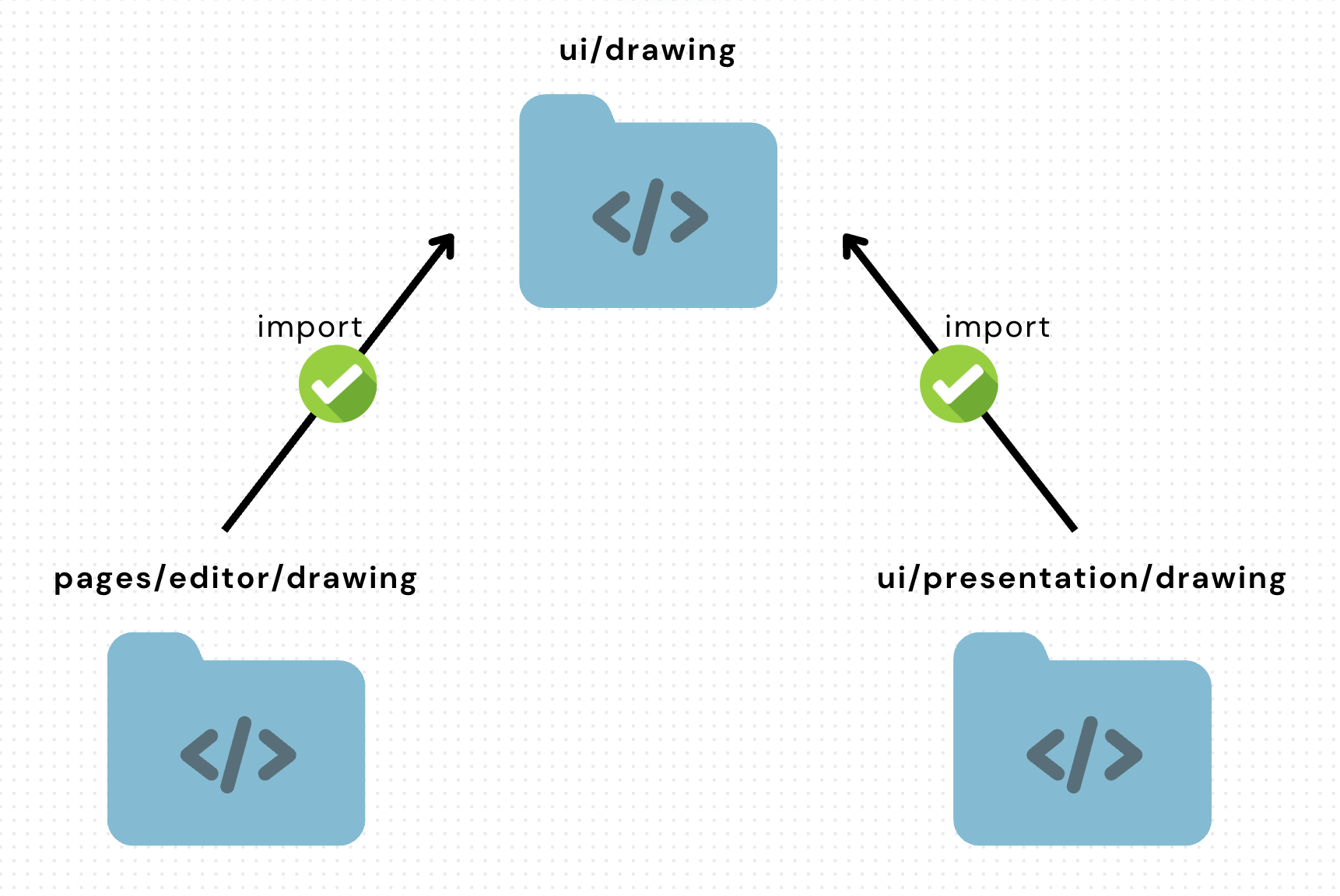
Once it was approved, moving the core parts of the system into the new package wasn’t going to be a straightforward task as code was tightly coupled to the editor. To begin, I visualized the components that make up the draw tool to understand their function and how they depend on each other.
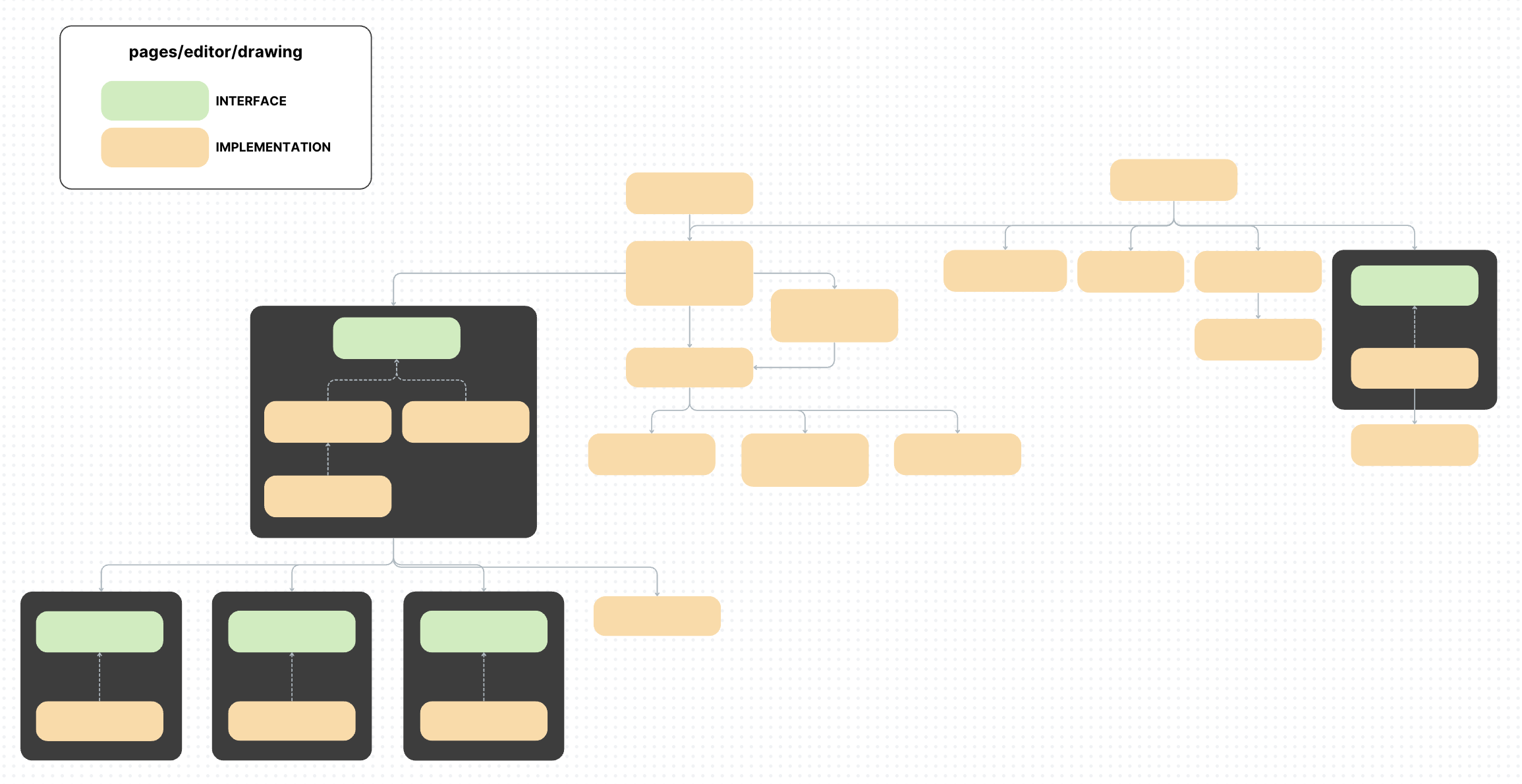
I found this problem exciting, as I was able to put concepts I had learnt in university into practice. I applied the Open/Closed Principle by designing abstractions to allow new environments such as present mode, to integrate seamlessly without modifying the core code. Let’s zoom into a simplified section as an example.
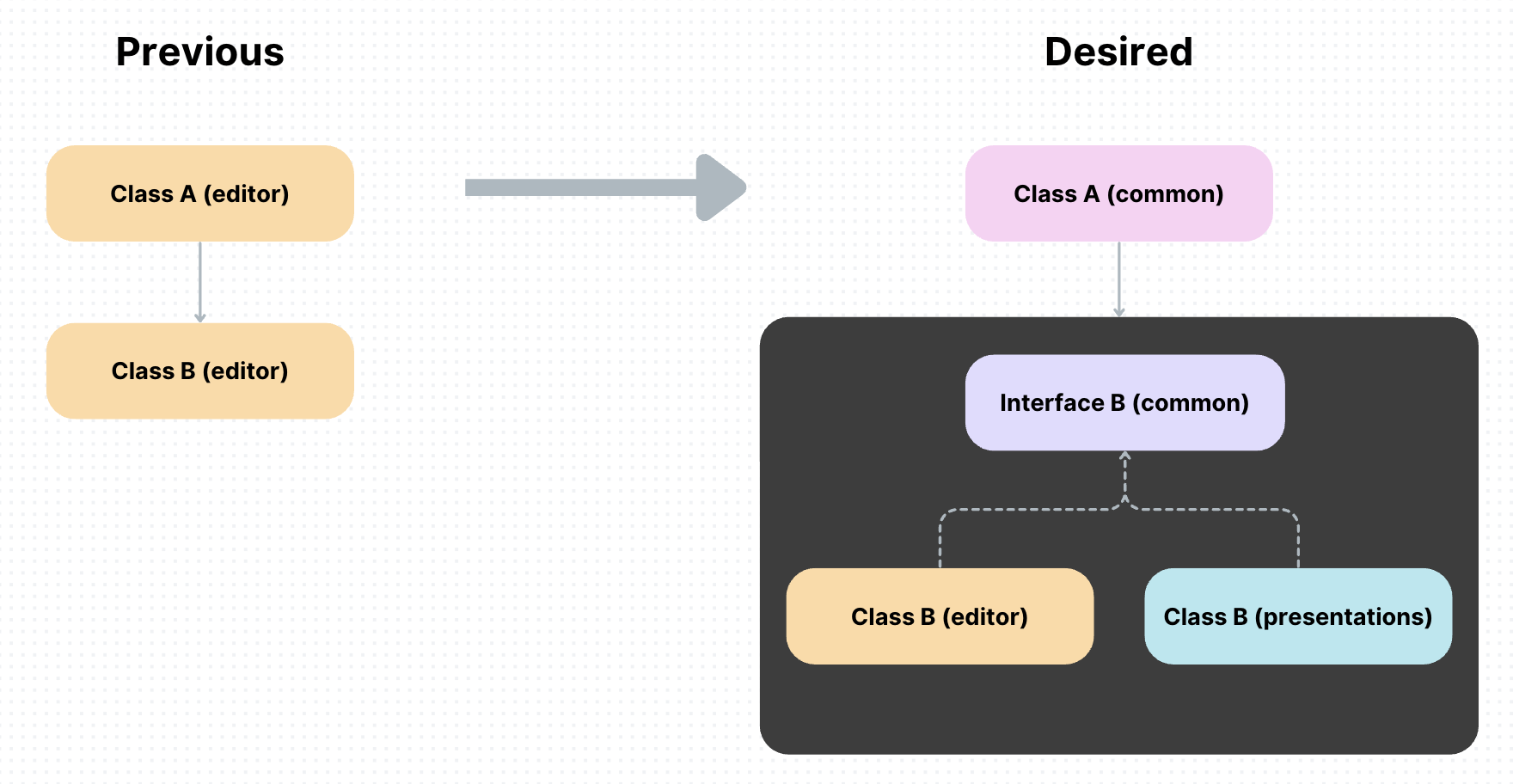
In the previous state, let’s say Class A depends on Class B. In the desired state, Class A can be reused to avoid code duplication and therefore can be moved to the common package. However let’s say Class B needs to be implemented differently for the editor package and presentation package. Since Class A was previously dependent on Class B, for compatibility I introduced an interface as a contract between the shared class and domain specific implementations.
By planning first and visualizing the desired end state of the entire system, it was much clearer how I was going to implement the refactor.
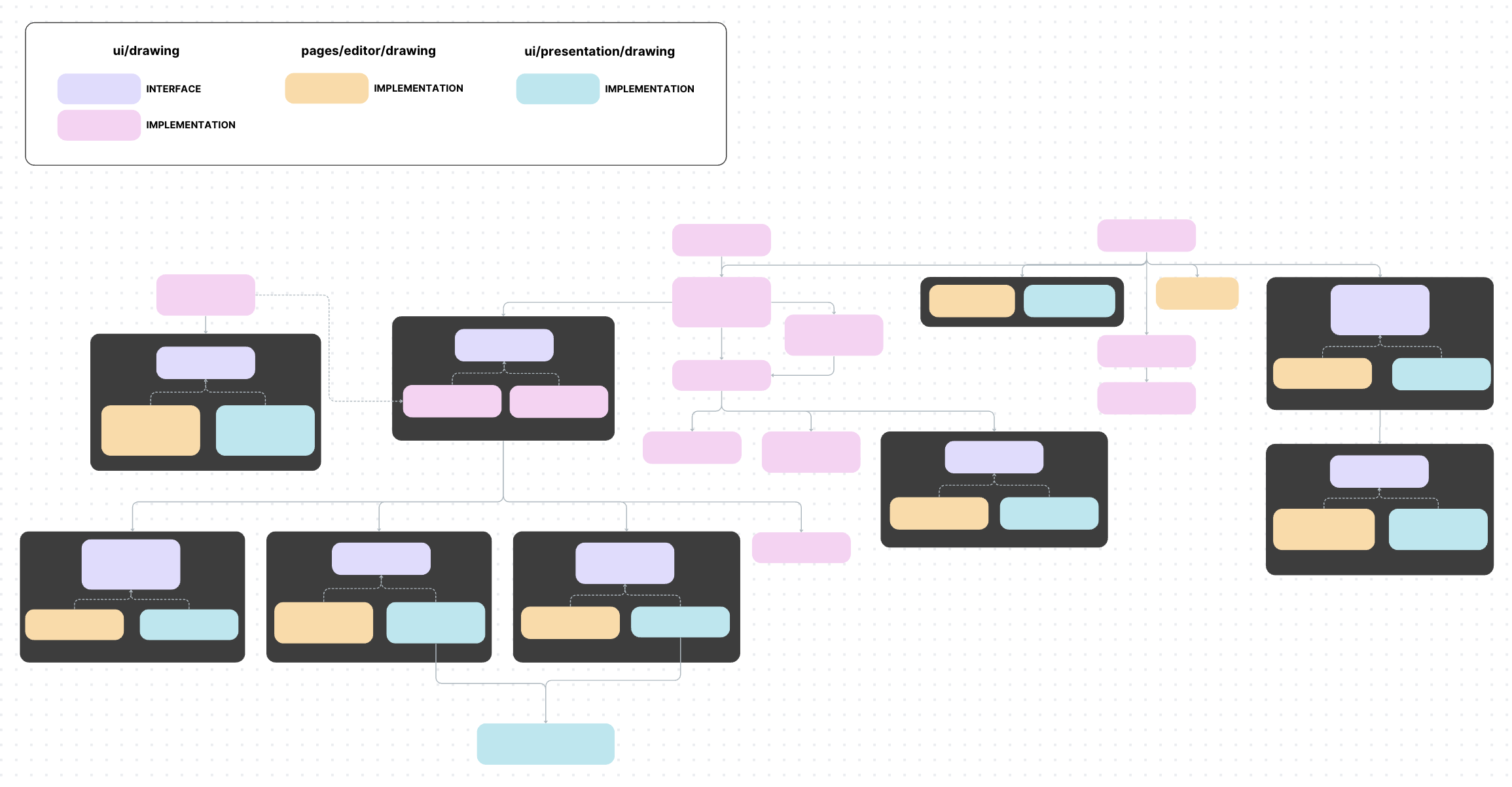
I was able to successfully move the reusable parts into the new common package I introduced, ready for implementation. Tackling this architectural challenge was an incredible learning experience, reinforcing the importance of modular, maintainable and extensible code in building scalable features.
Fixing scaling issues
One of Canva’s present modes is ‘Presenter View’, where 2 windows open: the presenter window which displays presenter notes and upcoming slides, and the audience window which shows the fullscreen view to the audience. During implementation, an issue I encountered was that drawings had the incorrect position and size on the window that wasn’t being drawn on. In addition, the drawings didn't resize when the window was resized.
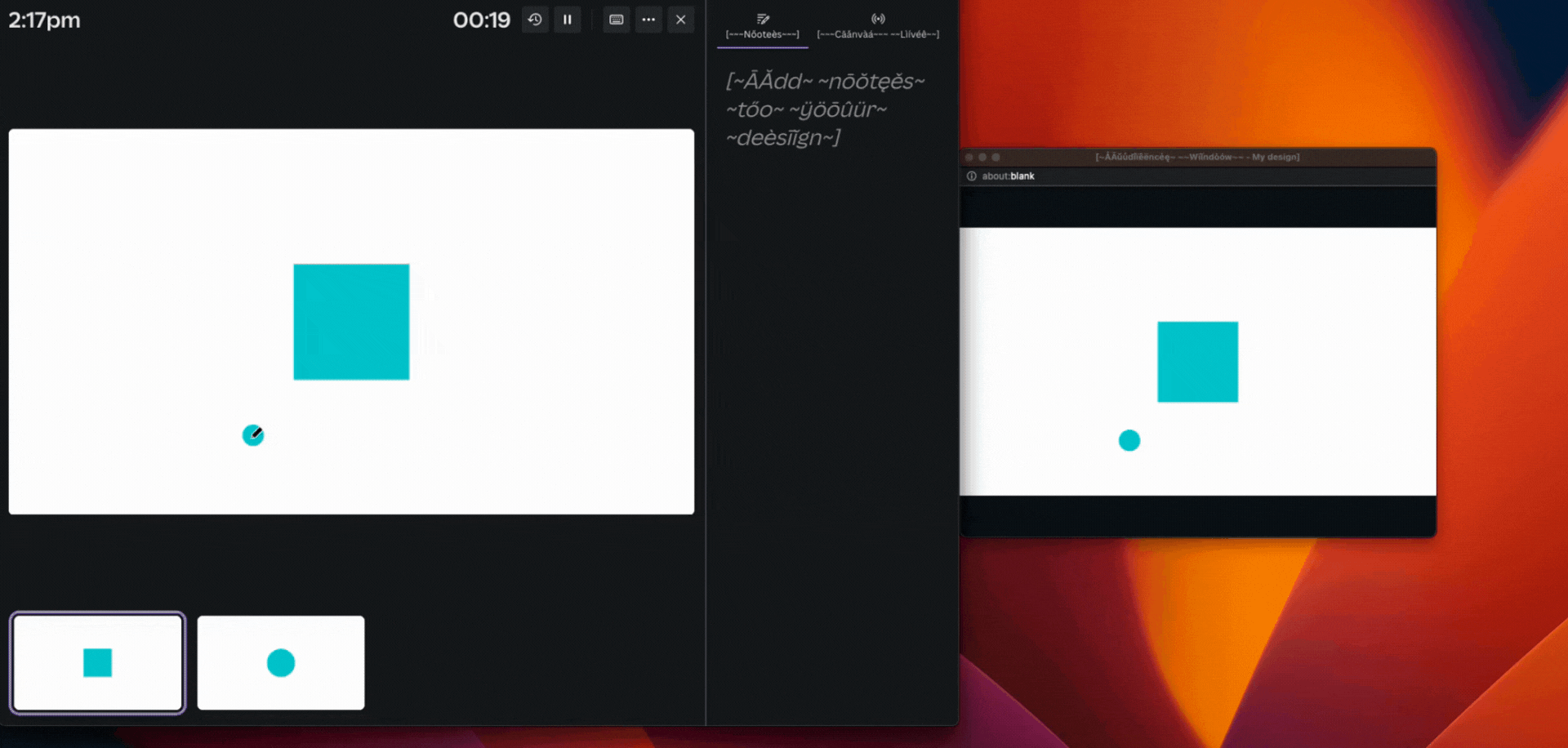
The solution involved normalizing the drawing points to a generalized coordinate system, regardless of which window the user was drawing on. These normalized points were then converted to the appropriate position and scale based on the size of the target window before rendering the draw strokes.
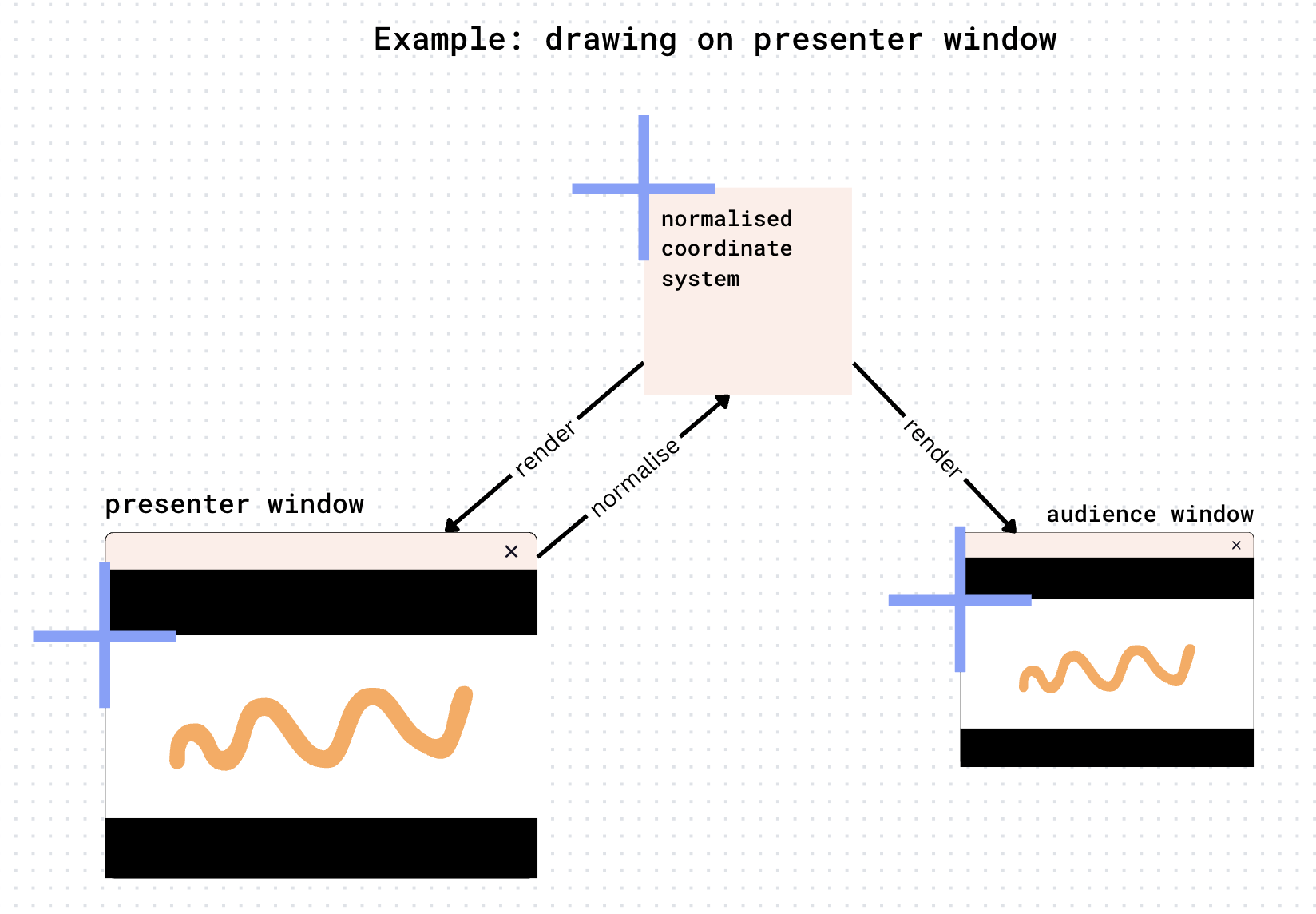
Imagine a user draws a dot while presenting on the presenter window. To normalize the point, the pw_zoom is calculated and used to translate the point (pw_x,pw_y) to the normalized coordinate system (n_x,n_y). This step makes sure that the point’s position is independent of the specific dimensions of the presenter window. Next, to calculate the corresponding position on the audience window (aw_x,aw_y), the normalized point (n_x,n_y) is scaled using aw_zoom.
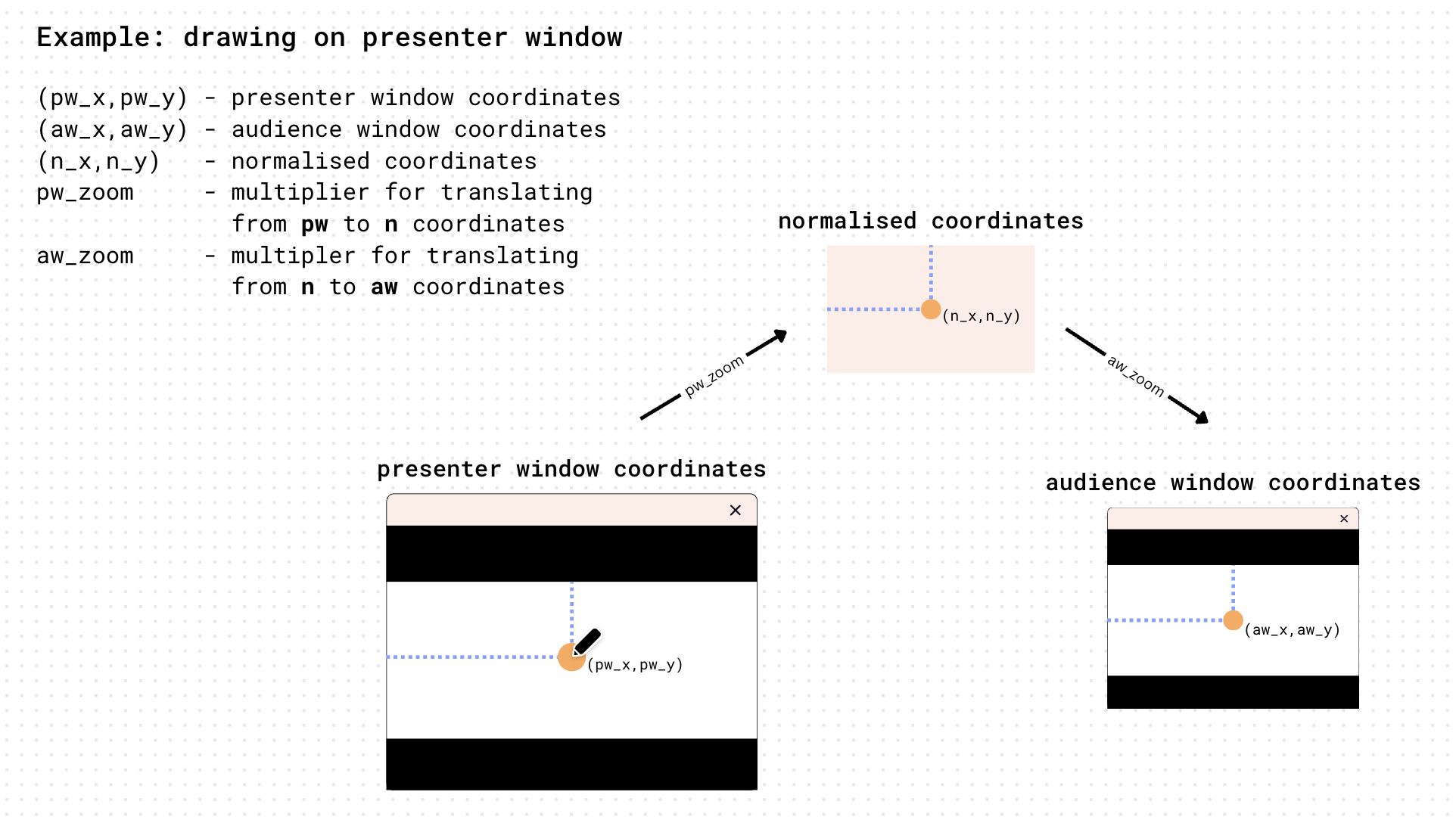
This resulted in consistency across both windows for a seamless experience for users. Addressing the dual-window issue in Presenter View highlighted the importance of identifying and considering edge cases early in the development process.
Resolving performance regression
After releasing the feature to a small percentage of users, a 7% increase in presentation load time was observed after clicking the ‘Present’ button. I paired with another engineer to investigate the cause, focusing on when the draw tool was being initialized and how long it was taking. We found that the draw tool (a resource-heavy package) was being fully initialized upfront during the initial loading process, causing the performance impact.
To address this, I implemented lazy loading to defer loading parts of the draw tool until they were needed. I employed a code-splitting strategy to divide it into essential components required upfront and the remaining which could be loaded on demand.
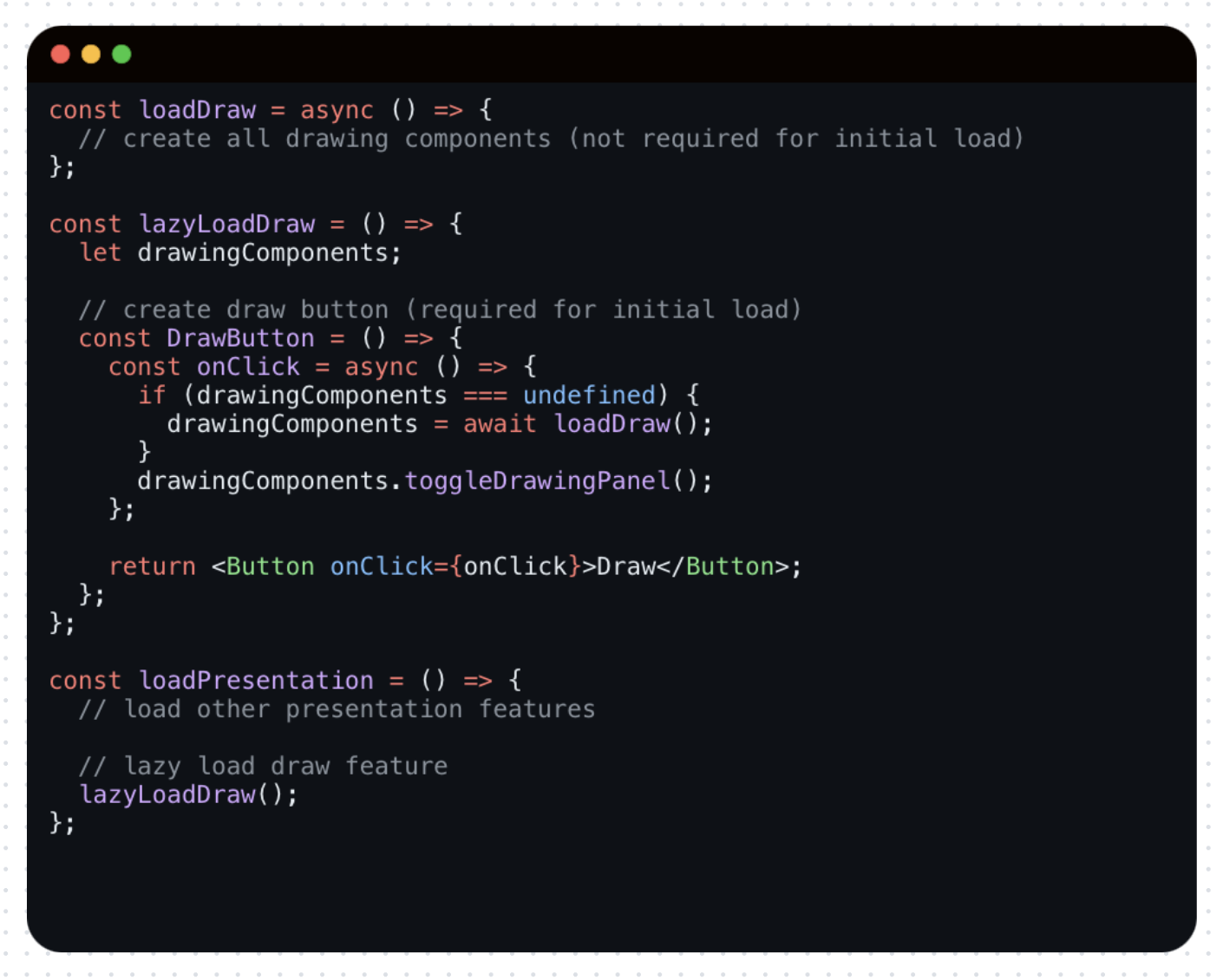
This pseudo code shows that when a presentation initially loads through loadPresentation(), only the button to activate the draw tool is loaded, as it is essential for the initial setup. Once the user clicks this button to activate the draw tool, the remaining code required for live drawing is loaded asynchronously on demand.
By implementing lazy loading for the draw tool in present mode, the presentation load time was reduced from a 7% increase to 0.24% which was within the anticipated and accepted budget, maintaining the high bar of performance and load time. This approach not only fixed the deterioration in load time but also prepares the system to handle future growth and complexity. From this work, I learnt the importance of optimizing for performance to avoid negatively impacting user experience, especially for those with low connectivity.
Conclusion
In this blog post, we’ve explored the exciting journey of how I took my internship project to production, the technical challenges tackled along the way and the valuable learnings I gained from the experience.
Coming back to Canva as a graduate and being trusted to see through my own intern project through to production was incredibly meaningful to me. While I owned the process end-to-end, I was never alone. Having support from stakeholders genuinely invested in the project's success and engineering domain experts who were willing not just to help, but to actively teach and guide my growth, made this truly a team effort. This experience deepened my appreciation for collaborative engineering and accelerated my growth as an engineer.
For aspiring software engineers, I hope this story highlights the meaningful impact you can make as an intern or new graduate. With the right mindset, determination, and a supportive environment like Canva, challenges become opportunities to grow and innovate.
Acknowledgements
A huge thank you to everyone who helped bring ‘Draw in Present Mode’ to life.
Thank you Denis Tokarev(opens in a new tab or window), Alex Gemberg(opens in a new tab or window) and Jason Wong(opens in a new tab or window) for the incredible technical support, guidance through tough challenges and sharing your engineering expertise in the Draw and Presenting domains.
Thank you Karo Boaz(opens in a new tab or window), Muzi Hu(opens in a new tab or window) and Andy Peacock(opens in a new tab or window) for thorough design explorations, Matt Richmond(opens in a new tab or window) for leading the product vision, Owen Darnell(opens in a new tab or window) and Aileen Wang(opens in a new tab or window) for support with testing and release and Ciaran Shaw(opens in a new tab or window), Daniel Pigott(opens in a new tab or window) and Darcy Cecil-Oakes(opens in a new tab or window) for engineering contributions.
Thank you Nathan Ellis(opens in a new tab or window) for the mentorship and support throughout this project as an intern, and Darcy Cecil-Oakes(opens in a new tab or window) when I returned as a graduate.
It’s been a pleasure collaborating with each of you.