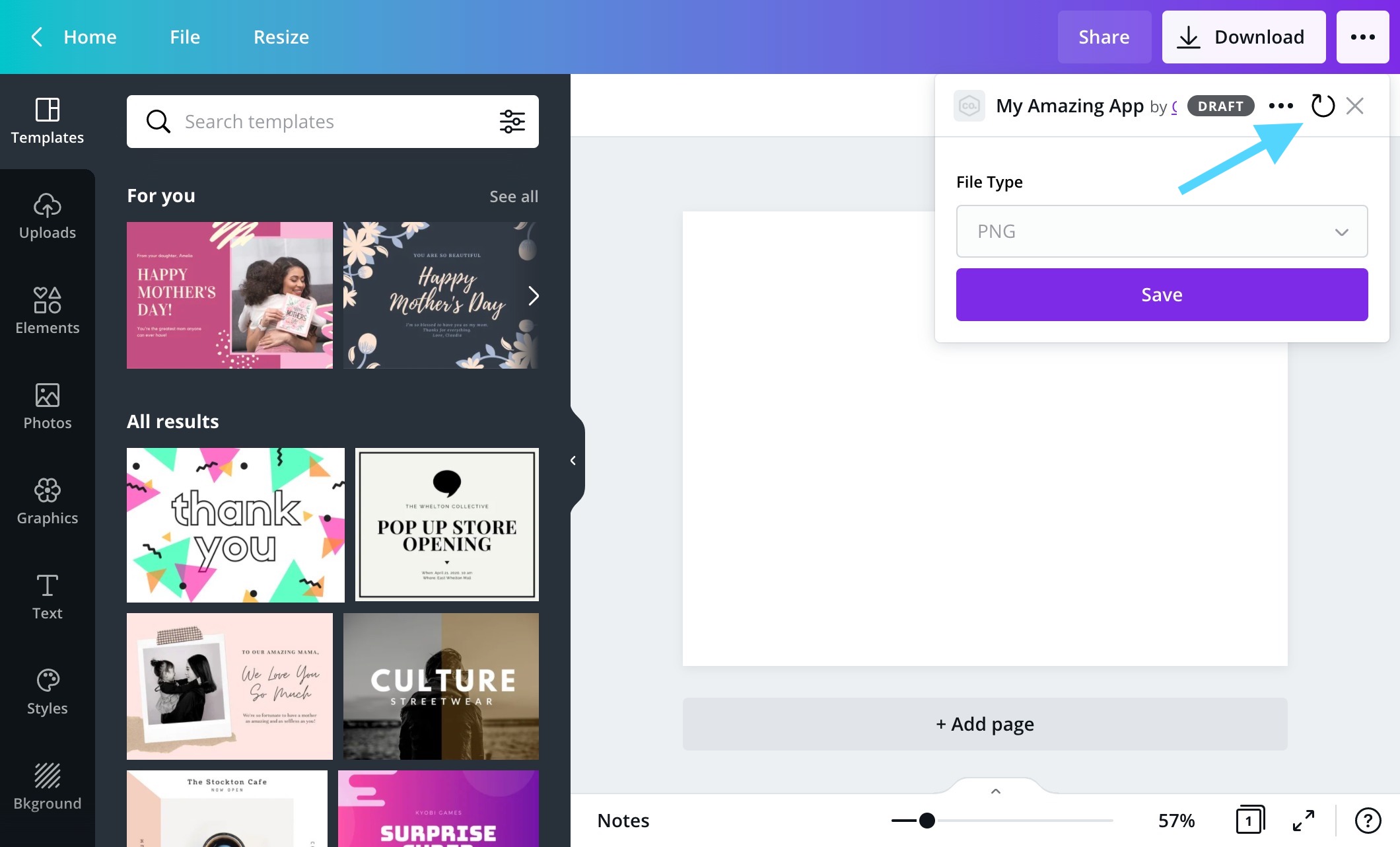Reloading extensions
When an app is in the Draft state, Canva displays buttons in the editor for reloading the app's extensions. You can click these buttons to preview changes to extensions without reloading the entire page. For example, reloading a content extension sends a request to the /content/resources/find endpoint.
The reload button appears in a different location for each extension point.
Content extensions
The Reload resources button for content extensions appears in the side panel.
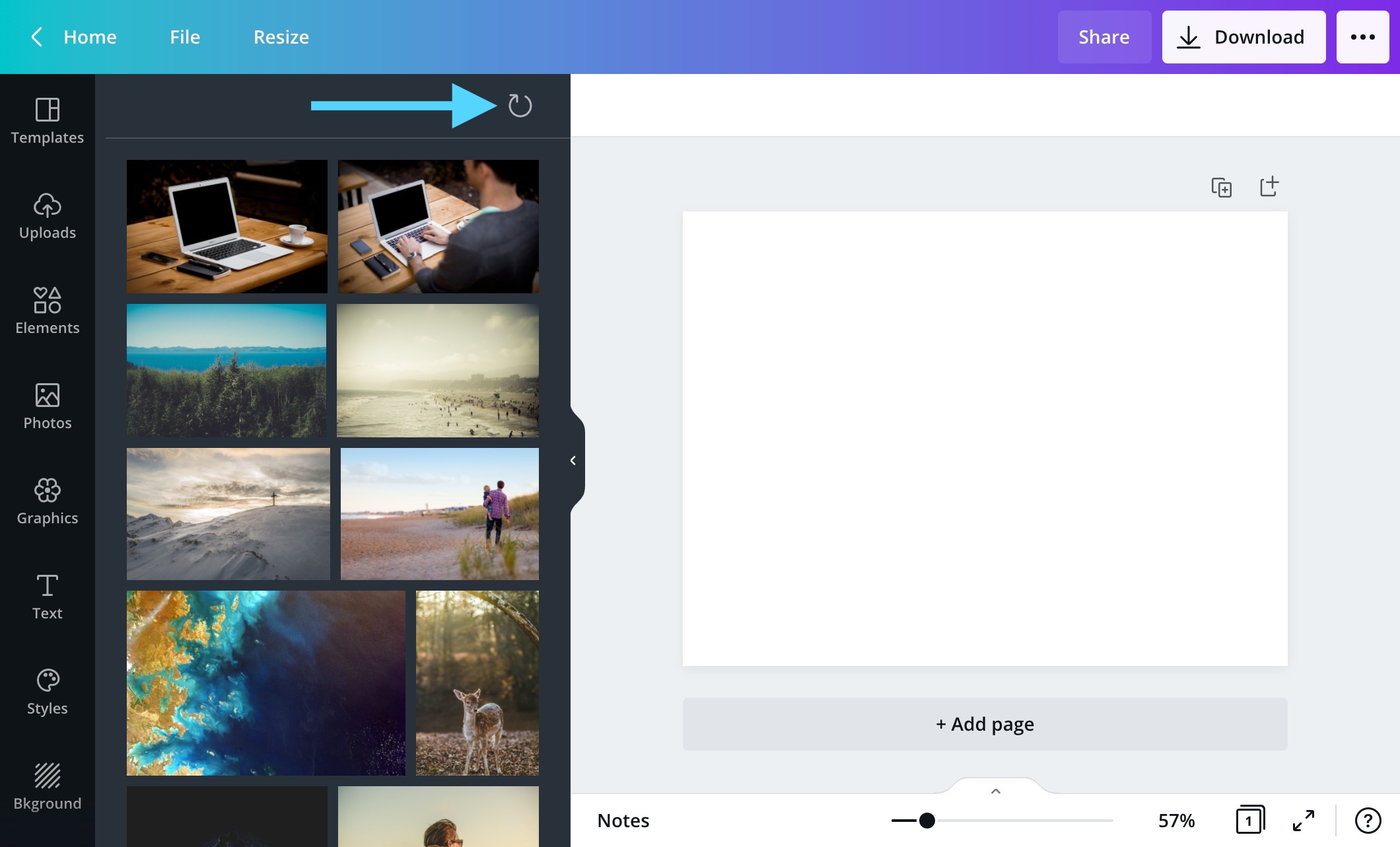
Reloading a content extension only reloads the content, not the extension's configuration. For example, if you change the Layout of a content extension, you need to reload the editor to preview the change.
Publish extensions
The Reload extension configuration button for publish extensions appears in the Publish menu.