The Canva editor has a Publish button. When a user clicks this button, the Android SDK provides your app with:
- a URL for downloading the user's design as a PNG file
- the ID of the user's design
This part of the tutorial series explains how to download and render the user's published design.
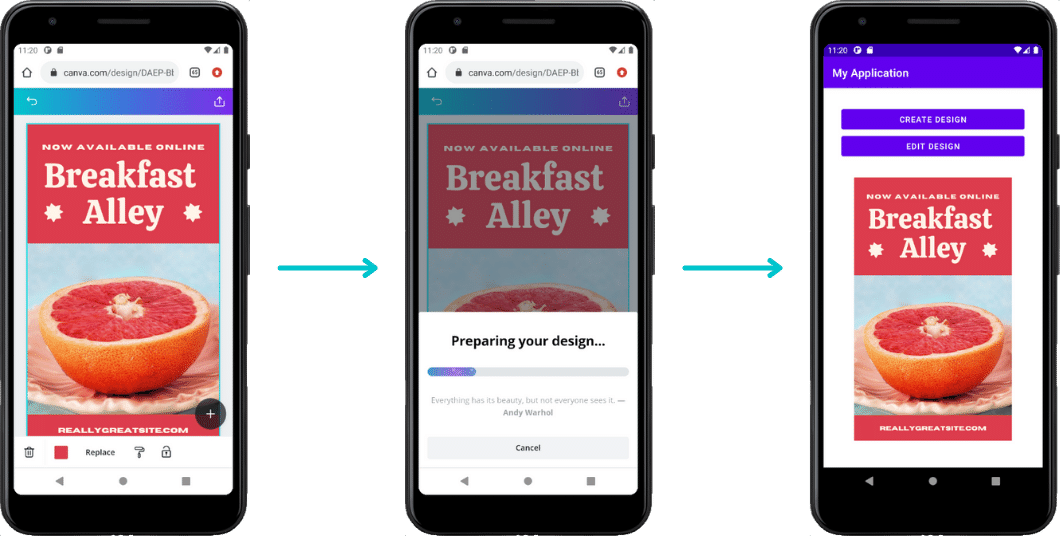
Step 1: Set up the UI
-
Open the
activity_main.xmlfile. -
Switch to the Code or Split view.
-
Add an
ImageViewelement beneath theButtonelement:<ImageViewandroid:id="@+id/published_image_view"android:layout_width="fill_parent"android:layout_height="fill_parent"android:layout_marginBottom="16dp" />markup -
Import the
ImageViewwidget into theMainActivity.ktfile:import android.widget.ImageViewkotlin
Step 2: Get the URL of the published design
When a user clicks the Publish button in the Canva editor, the app can receive a PublishData object.
The PublishData object contains:
- the ID of the user's design
- a URL for downloading the design as an image file
To receive the PublishDataobject:
-
Add a
publishDataproperty to theMainActivityclass:private var publishData: PublishData? = nullkotlin -
Add an
onActivityResultfunction to theMainActivityclass:override fun onActivityResult(requestCode: Int, resultCode: Int, data: Intent?) {super.onActivityResult(requestCode, resultCode, data)}kotlin -
Use conditionals to detect when the activity is receiving an intent:
override fun onActivityResult(requestCode: Int, resultCode: Int, data: Intent?) {super.onActivityResult(requestCode, resultCode, data)if (data == null) {return}if (requestCode == 132 && resultCode == RESULT_OK) {// The user has published their design...}}kotlinThe value of the
requestCodevariable is based on the integer passed into thelaunchActivityForResultmethod. -
Use the intent's
getParcelableExtrafunction to set the value of thepublishDataproperty:if (requestCode == 132 && resultCode == RESULT_OK) {publishData = data.getParcelableExtra<PublishData>(CanvaEditor.KEY_PUBLISH_DATA)}kotlinThe object returned by the
getParcelableExtrafunction has two properties:designIdandpublishUrl.
Step 3: Render the published design
When a user is taken back to your app, it usually makes sense to download and render the published version of their design. This step explores one way to accomplish this.
Install Picasso
Picasso is "a powerful image downloading and caching library for Android." It significantly streamlines the process of downloading and rendering an image into an ImageView widget. You don't have to use this library, but it can save you from writing some otherwise tedious code.
To install Picasso:
-
Open the app's
build.gradlefile. -
Copy the following statement into the
dependenciessection:implementation 'com.squareup.picasso:picasso:2.8' -
Click Sync now.
-
Import Picasso into the
MainActivity.ktfile:import com.squareup.picasso.Picassokotlin
Configure the app's permissions
Add the following element to the AndroidManifest.xml file, as a child of the manifest element:
<uses-permission android:name="android.permission.INTERNET" />
The presence of this element ensures that the app has permission to download the user's image from the internet. Without this permission, the app can't send HTTP requests.
Render the image
Copy the following code into the onActivityResult function:
val publishedImageView = findViewById<ImageView>(R.id.published_image_view)Picasso.get().load(publishData?.publishUrl).into(publishedImageView)
This code uses Picasso to download the user's published design and render it in the ImageView widget.
After making these changes: create and publish a design. The published image appears in the app.
Example
android_main.xml
<?xml version="1.0" encoding="utf-8"?><androidx.constraintlayout.widget.ConstraintLayout xmlns:android="http://schemas.android.com/apk/res/android"xmlns:app="http://schemas.android.com/apk/res-auto"xmlns:tools="http://schemas.android.com/tools"android:layout_width="match_parent"android:layout_height="match_parent"tools:context=".MainActivity"><LinearLayoutxmlns:android="http://schemas.android.com/apk/res/android"android:layout_width="match_parent"android:layout_height="match_parent"android:padding="32dp"android:orientation="vertical" ><Buttonandroid:id="@+id/create_design_button"android:layout_width="fill_parent"android:layout_height="wrap_content"android:text="Create design" /><ImageViewandroid:id="@+id/published_image_view"android:layout_width="fill_parent"android:layout_height="fill_parent"android:layout_marginBottom="16dp" /></LinearLayout></androidx.constraintlayout.widget.ConstraintLayout>
AndroidManifest.xml
<?xml version="1.0" encoding="utf-8"?><manifestxmlns:android="http://schemas.android.com/apk/res/android"xmlns:tools="http://schemas.android.com/tools"package="com.example.myapplication"><uses-permission android:name="android.permission.INTERNET" /><applicationandroid:allowBackup="true"android:icon="@mipmap/ic_launcher"android:label="@string/app_name"android:roundIcon="@mipmap/ic_launcher_round"android:supportsRtl="true"android:theme="@style/Theme.MyApplication"tools:replace="android:allowBackup"><activity android:name=".MainActivity"><intent-filter><action android:name="android.intent.action.MAIN" /><category android:name="android.intent.category.LAUNCHER" /></intent-filter></activity></application></manifest>
build.gradle
plugins {id 'com.android.application'id 'kotlin-android'}android {compileSdkVersion 30buildToolsVersion "30.0.2"defaultConfig {applicationId "com.example.myapplication"minSdkVersion 16targetSdkVersion 30versionCode 1versionName "1.0"testInstrumentationRunner "androidx.test.runner.AndroidJUnitRunner"manifestPlaceholders = [deeplinkScheme: "URL SCHEME GOES HERE"]}buildTypes {release {minifyEnabled falseproguardFiles getDefaultProguardFile('proguard-android-optimize.txt'), 'proguard-rules.pro'}}compileOptions {sourceCompatibility JavaVersion.VERSION_1_8targetCompatibility JavaVersion.VERSION_1_8}kotlinOptions {jvmTarget = '1.8'}}dependencies {implementation project(path: ":canva-button-global-release")implementation 'com.squareup.picasso:picasso:2.8'implementation "org.jetbrains.kotlin:kotlin-stdlib:$kotlin_version"implementation 'androidx.core:core-ktx:1.3.2'implementation 'androidx.appcompat:appcompat:1.2.0'implementation "androidx.browser:browser:1.0.0"implementation 'com.google.android.material:material:1.2.1'implementation 'androidx.constraintlayout:constraintlayout:2.0.4'testImplementation 'junit:junit:4.+'androidTestImplementation 'androidx.test.ext:junit:1.1.2'androidTestImplementation 'androidx.test.espresso:espresso-core:3.3.0'}
MainActivity.kt
package com.example.myapplicationimport android.content.Intentimport android.os.Bundleimport android.widget.Buttonimport android.widget.ImageViewimport androidx.appcompat.app.AppCompatActivityimport com.canva.button.builder.CanvaEditorimport com.canva.button.callbacks.Disposableimport com.canva.button.callbacks.PublishDataimport com.squareup.picasso.Picassoclass MainActivity : AppCompatActivity() {private var disposable: Disposable? = nullprivate var publishData: PublishData? = nulloverride fun onCreate(savedInstanceState: Bundle?) {super.onCreate(savedInstanceState)setContentView(R.layout.activity_main)val createDesignButton = findViewById<Button>(R.id.create_design_button)createDesignButton.setOnClickListener {val launcher = CanvaEditor.Launcher.builder("API KEY GOES HERE").setDesignType("Banner")disposable = launcher.launchActivityForResult(this, 132)}}override fun onActivityResult(requestCode: Int, resultCode: Int, data: Intent?) {super.onActivityResult(requestCode, resultCode, data)if (data == null) {return}if (requestCode == 132 && resultCode == RESULT_OK) {publishData = data.getParcelableExtra<PublishData>(CanvaEditor.KEY_PUBLISH_DATA)if (publishData == null) {return}val publishedImageView = findViewById<ImageView>(R.id.published_image_view)Picasso.get().load(publishData?.publishUrl).into(publishedImageView)}}override fun onDestroy() {super.onDestroy()disposable?.dispose()}}
